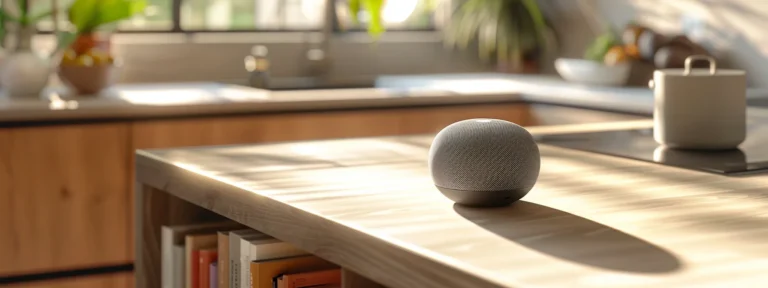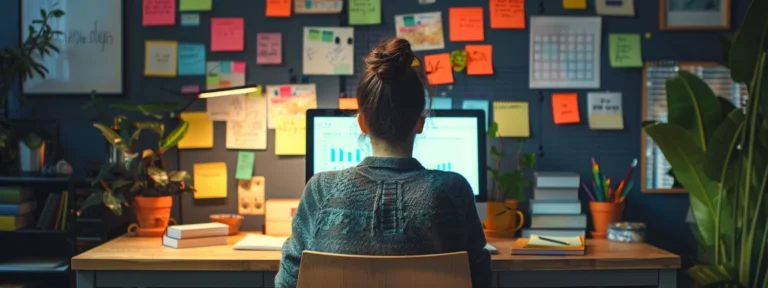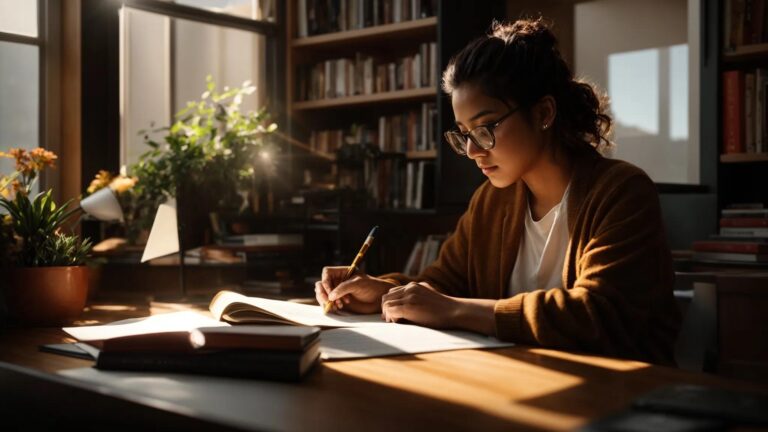Heads Up: When you purchase through links on our site, we may earn an affiliate commission at no cost to you.
Navigating a website should feel like strolling through a well-organized library, not wandering through a maze. Tags in WordPress serve as powerful tools to guide your users effortlessly, improve your site’s user experience, and boost your search engine rankings. But how should you use tags in WordPress to improve your website’s navigation? Let’s break it down.
Key Takeaways
- Tags Enhance Navigation: WordPress tags are crucial in organizing content, improving user experience, and guiding visitors to relevant posts with minimal effort.
- Boost SEO with Tags: Tags create internal links, reduce duplicate content, and help search engines understand the structure of your site, improving search rankings.
- Be Specific and Strategic: Use precise and relevant tags to group content effectively. Avoid overloading posts with unnecessary or duplicate tags.
- Integrate Tags into Key Elements: To make the site more user-friendly and accessible across devices, tags can be included in navigation bars, sitemaps, and breadcrumb navigation.
- Leverage Tools for Optimization: Plugins like Yoast SEO, Tag Groups, and Google Analytics can help manage and refine your tagging strategy for better results.
- Test for Usability: Regularly review tags and conduct usability testing to ensure they meet user needs and improve navigation on mobile and desktop platforms.
- Broad Applicability: Tags aren’t limited to blogs—they can organize content for e-commerce, portfolios, and educational platforms.
- Avoid Common Mistakes: To maintain a streamlined user experience, keep tags concise, avoid clutter, and update them based on analytics data.
What Are Tags in WordPress?
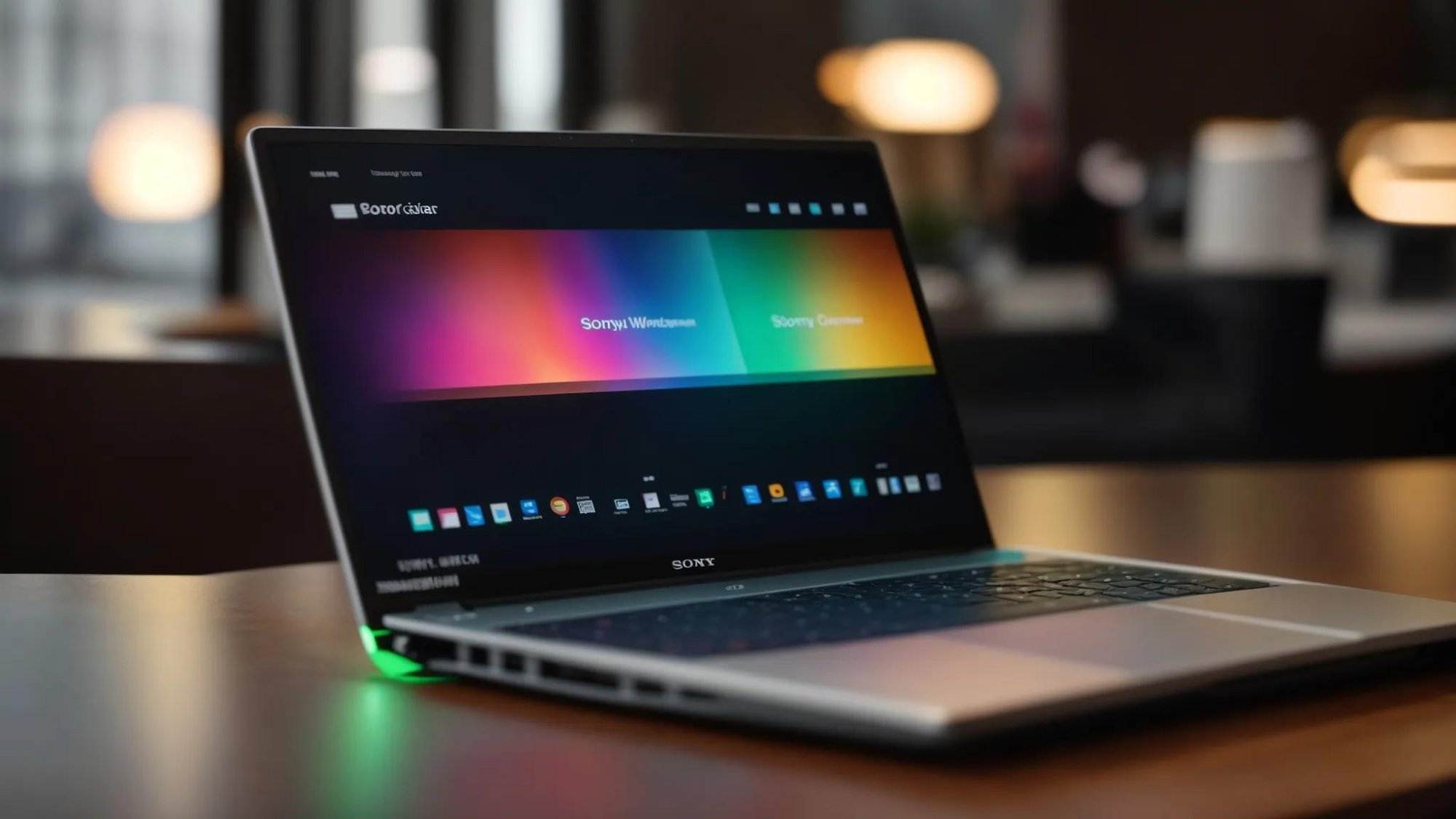
Tags are metadata used to organize and categorize content on your WordPress website. Think of them as labels that group related posts, helping users discover relevant content easily. Unlike categories, tags are more specific and allow for a granular level of organization.
For example, if you run a blog about web design, categories might include “CSS” or “JavaScript,” while tags could be “responsive design,” “drag and drop,” or “mobile web.”
- Instant feedback
- Valuable insights
- Actionable tips
Why Tags Matter for Navigation and User Experience
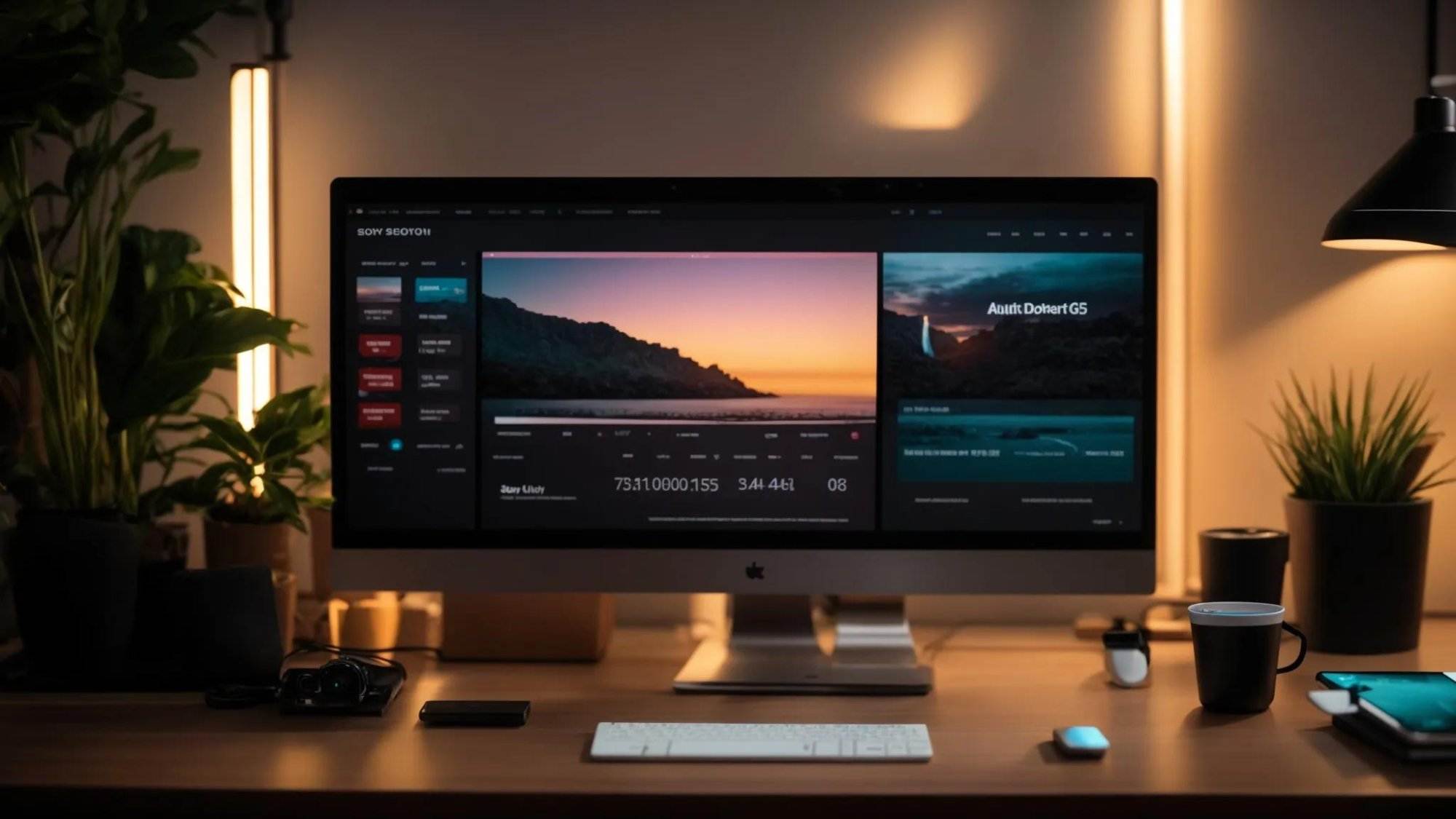
Effective navigation keeps your users engaged, reduces bounce rates, and helps visitors find the necessary information. Tags, when used strategically, enhance the navigation by:
- Creating hyperlinks that connect related content.
- Allowing users to explore content clusters without excessive scrolling.
- Improving accessibility, especially on mobile devices with hamburger buttons or dropdown menus.
- Supporting breadcrumb navigation, which provides a clear hierarchy of content.
- Enhancing your site’s architecture makes it easy for users and search engines to explore.
- Highlighting specific topics that capture user attention, improving engagement.
Benefits of Tags for SEO

Tags are not just user-friendly—they also appeal to search engine algorithms. Here’s how tags can boost your SEO:
- Increased Visibility: Properly tagged posts increase the chances of appearing in search engine results for specific keywords.
- Internal Linking: Tags create hyperlinks to archives, boosting internal link structures.
- Keyword Targeting: Tags reinforce the relevance of keywords used in your content.
- Reduced Duplicate Content: You minimize duplicate content issues by organizing posts effectively.
- Improved Usability: Enhanced site usability leads to better bounce rate metrics, positively influencing search rankings.
How to Use Tags in WordPress for Better Navigation

1. Start with Keyword Research
Before adding tags, perform thorough keyword research using tools like Google Analytics or SEMrush. Focus on terms that align with your content and user search behavior. For instance, if you’re writing about digital marketing, potential tags might include “email address,” “advertising,” and “SEO.”
2. Keep Tags Specific and Relevant
Avoid overly broad tags like “web design” for every post. Instead, use precise terms like “CSS animations” or “responsive typography.” This specificity helps users find exactly what they’re looking for and improves the overall navigation.
3. Link Tags to Archives
Each WordPress tag creates a dedicated archive page that lists all posts under that tag. Optimize these pages with clear titles, meta descriptions, and a call to action to keep users engaged. For instance, adding a “Related Posts” section can encourage users to stay on your site longer.
4. Integrate Tags into Your Navigation Bar
Tags can enhance your navigation bar by grouping content clusters. For example, a travel website might have tags like “beach destinations” or “adventure travel” directly linked to the menu. Use drop-down menus or a hamburger button for a clean, mobile-friendly display.
5. Use Tags in Sitemaps
Include tags in your XML sitemaps to make them discoverable by search engines. Tools like Yoast SEO or RankMath can help automate this process, ensuring all tags are indexed properly. Sitemaps improve the navigation experience for users and search engines, fostering better interaction with your site’s URL structure.
6. Test Usability
Conduct usability testing to ensure your tags improve navigation. Test across desktop computers, mobile devices, and tablets to check consistency. Use Google Analytics to monitor bounce rates and user paths. This data can highlight areas where tag usage can be refined for better performance.
Advanced Tagging Techniques for Enhanced Usability

Using Tag Clouds
A tag cloud is a visual representation of tags, often displayed in a sidebar or footer. Popular tags appear larger or bolder, helping users quickly identify key topics. Tools like Tag Cloud Widgets make integrating this feature into your WordPress website easy.
Tag Hierarchy
While tags are generally flat in structure, you can simulate a hierarchy by grouping related tags. For example, under the broad topic “web design,” you might include tags like “UX,” “JavaScript animations,” and “CSS frameworks.” This creates a logical flow, improving the user experience.
Tag Visibility Optimization
Ensure your tags are visible without overwhelming the user. Place them near the end of posts or within a sidebar. Use subtle design elements like a symbol or icon to draw attention without cluttering the layout.
Common Mistakes to Avoid
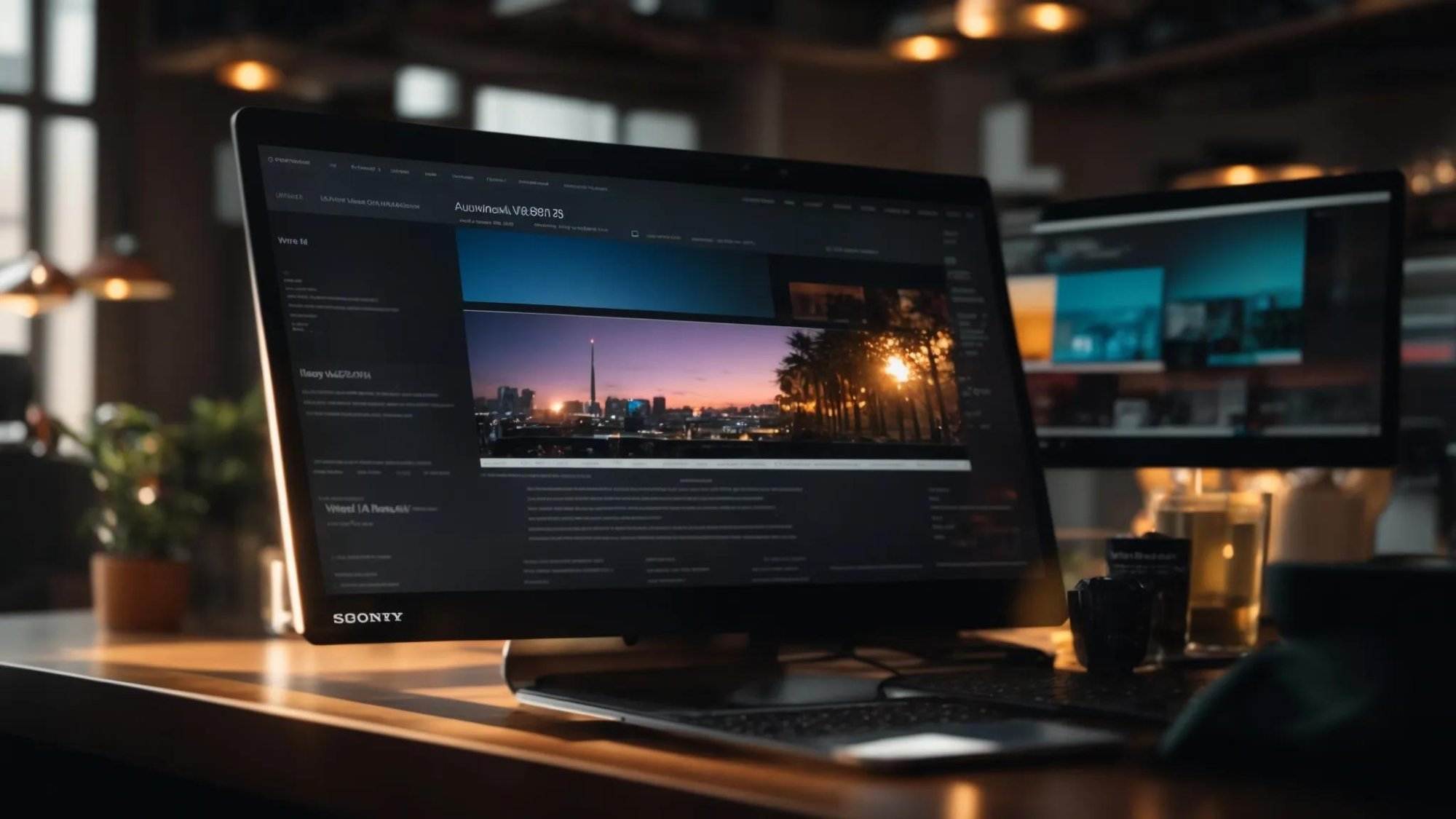
Using Too Many Tags
Overloading posts with tags creates clutter and diminishes usability. To maintain clarity, use 5-10 relevant tags per post. Excessive tags can confuse users and search engine crawlers, leading to poor results.
Duplicating Content
Avoid creating multiple tags with similar meanings. For instance, “mobile web” and “mobile app” should be distinct. Duplicates dilute the effectiveness of your tags and can create messy archives.
Ignoring Tag Optimization
Tags are not set-and-forget-it. They should be reviewed and optimized regularly based on user behavior and analytics data. Obsolete tags should be removed, or similar ones merged to maintain a clean, efficient system.
Best Practices for Tag Design

- Consistency: Use a uniform style for tag names (e.g., title case or lowercase).
- Visibility: Display tags prominently on posts and archive pages.
- Icons and Symbols: Incorporate tag-related icons to improve visual clarity.
- Hierarchy: Arrange tags logically to reflect content priorities.
- Integration with Breadcrumb Navigation: Enhance navigation by combining tags with breadcrumb navigation tools.
Tools to Manage Tags in WordPress
Managing tags doesn’t have to be tedious. Here are some tools to streamline the process:
- Tag Groups Plugin: Organize tags into groups for better management.
- Yoast SEO: Optimize tag archives for search engines.
- Tag Cloud Widgets: Showcase popular tags in a visually appealing format.
- Google Analytics: Monitor tag performance and user interactions.
- Cache Management Plugins: Ensure tag-related changes are reflected promptly by managing your site’s cache.
Real-Life Example: The New York Times
Even large websites like The New York Times use tags to enhance navigation. Articles often include tags like “politics,” “economy,” or “climate change,” linking users to related stories and keeping them engaged. Their strategic use of tags also helps organize content for seamless navigation across sections.
Expanding Tag Usage Beyond Blogs
Tags aren’t just for blogs. Here are other creative ways to use tags:
- E-commerce Websites: Organize products with tags like “on sale,” “new arrivals,” or “top-rated.”
- Portfolio Sites: Use tags to filter projects by medium, style, or client.
- Educational Platforms: Categorize courses or lessons by skill level, subject, or certification.
Frequently Asked Questions
What are tags in WordPress?
Tags are metadata used to label and group related posts. They make it easier for users to navigate and find relevant content on your WordPress website.
How do tags differ from categories?
Categories are broader and hierarchical, while tags are more specific and allow for detailed content organization. For example, a category might be “Web Design,” and tags could include “CSS,” “JavaScript,” or “UX.”
Can tags improve my site’s SEO?
Yes, tags enhance internal linking, improve keyword relevance, and reduce duplicate content, contributing to better search engine optimization.
How many tags should I use per post?
To avoid clutter and confusion for users and search engines, use 5-10 relevant and specific tags per post.
Where should I display tags on my website?
For better visibility, tags can be displayed in the sidebar, at the end of posts, or as part of the navigation bar or breadcrumb navigation.
Can I include tags in my XML sitemaps?
Yes, including tags in XML sitemaps helps search engines index them effectively. Plugins like Yoast SEO can automate this process.
What tools can help me manage tags in WordPress?
Plugins like Yoast SEO, Tag Groups, and Tag Cloud Widgets are excellent for managing, optimizing, and displaying tags.
Are there any common mistakes to avoid when using tags?
Avoid overusing tags, creating duplicate or overly broad tags, and neglecting regular optimization based on analytics data.
Can tags be used for e-commerce or non-blog websites?
Absolutely! Tags can organize products, projects, courses, or content, making them versatile for various website types.
How can I test the effectiveness of my tags?
Use Google Analytics and conduct usability testing to monitor user paths, bounce rates, and overall engagement related to your tag usage.
Conclusion
Tags in WordPress are more than just labels; they are indispensable tools for improving navigation, enhancing user experience, and optimizing search engines. Using tags strategically, you can create an intuitive browsing experience for your audience, whether on a laptop, mobile device, or desktop computer. Tags enhance your site’s information architecture, help organize content clusters, and improve overall usability. They also support vital features like breadcrumb navigation, navigation bars, and hamburger buttons, ensuring seamless interaction across all devices.
Incorporating tags into your site’s sitemaps, linking them to archives, and integrating them into the navigation menu can significantly boost your site’s visibility and engagement. Tools like Google Analytics, usability testing, and plugins such as Yoast SEO can provide insights to refine your tagging strategy. However, avoid common pitfalls like tag clutter or duplicating content.
Tags can be a game-changer if you’re running a business website, a digital marketing blog, or a personal project. Implement them thoughtfully, and you’ll improve navigation and strengthen your site’s search engine optimization and user satisfaction. Take the time to plan and research your tags; your users—and your site’s performance metrics—will thank you.